Well, can’t say that I expected this one. I’m on the phone with my T Mobile rep and about to enter into the wonderful world of a factory reset on my new Nokia Lumia 925, Windows Phone 8. “But don’t worry”, I said to myself, “my apps, texts, and settings are backed up to my Microsoft account”. Well there should have been a pause there. Welcome to the wonderful world of the awkward 8000ffff error and how to get around it.
I’ll be perfectly honest here. I was surprised how quickly all the apps I downloaded before started to re-populate themselves onto my phone, as I was on the phone with my T Mobile representative regarding a minor issue with glance not working on my phone after a recent update to my display+touch app in the setting application. Never before have I experienced such a clean system reset on any mobile phone. Not only did my apps where being restored, but also all of my previous linked accounts, text messages, and various settings (except wifi, which is understandable).Jump to TLDR if you like.
Now, during the call the support tech chimes in asking me to immediately go ahead and try the glance feature again. To no avail, the feature still didn’t work properly. So we started the phone replacement process, which would naturally require me to check the “wet indicator” located in the hidden door on my Nokia Lumia 925. Of course, this would require a shutdown of the phone. I immediately inquire on whether this is a good idea or not considering I’m still in the process of downloading previously installed apps via the new backup feature of Windows Phone 8, but my fears were laid to rest by the support tech. The downloading apps will resume after reboot. Of course, being a tech geek, I didn’t fear too much about that; knowing I can personally redo the factory reset and set my phone aside while it restored everything at its leisure. Little did I know, I will be seeing these “Downloading application – attention required” messages in my app list and store later on. And no, performing the factory reset a second time and letting the phone sort itself out on it’s own didn’t resolve the issue. No matter how many times I tried.
So, what’s a guy supposed to do? I gotta get back all of those apps that I downloaded to my Windows Phone 8 over the course of a few weeks of owning the phone. No nifty “App Dragon” to the rescue here. Nope, gotta think outside the box on this one. To Google and Bing we go!
I found a few suggestions ranging from “remember what you’re missing” all the way to a cute little gem. If the entry is still in your app list (by swiping to the left), then you can long press the entry and “share” the app to your own email address. Then, with the app id in your email inbox, you can click on the link from your phone and immediately start to download the app again. But there was a problem on my phone. Only 8 out of the 14 apps were listed in the app drawer. How do I get to the remaining 6 apps? They do appear in my store, but I can’t share from the “downloading” list. Quite the pickle I’ve gotten myself into.
First thing I did was identify what apps I could share from the app list. Those apps were ones that would reside in the app list. But what about those “settings” apps that I’ve recently been updating? Specifically the display+touch one that has since broken glance for my phone? From a programmer’s point of view, I could understand why those apps didn’t appear in the app list, as there are “sub apps” to the “settings” app. The apps in question are (and i’ll explain how I figured it out here in a sec):
- extras+info
- access point
- storage check
- Nokia account
- display+touch
- accessories
Bam! Those are my missing 6 apps! But, I’m getting ahead of myself here. I had to figure this out somehow right?
TLDR
Well here we go. I remembered going onto windowsphone.com to checkout possible phone recovery features (phone location, phone scream, and potential wipe) shortly after getting Windows Phone 8. While I was there I found some apps that I thought would be cool to have. Naturally I requested to install the apps directly to my phone. And presto! There they were on my phone!
Now, remembering this, I pondered, “What if the entire list of apps that I have ever installed on my phone existed on this site?” So I logged into windowsphone.com and found all the apps that I ever installed myself, and that were updated on my phone (which includes the 6 system apps I mentioned earlier). So how to make this information work for me.
I did another factory reset of my phone, but this time opted out of the recovery option. Of course this meant I had to redo various settings on my phone like sound choices, account linking, etc. Key thing to do here is configure your wifi network (it’s good to save on cell phone data usage). Then drop into “find my phone” in the “settings” app.
Next make sure to enable the option to “Send apps to my phone…”
Now, here comes the beautiful part. Log into windowsphone.com, hover over “Windows Phone” just under your name on the right, and click “Purchase history”. Now you have a chronological list of all the apps you have ever installed or suggested to be updated by Nokia right there! For me, I just kept scrolling down and clicking “More” until all of the apps I ever installed were displayed. Then I clicked on the first app I ever downloaded to make sure my previous settings were right, and I was able to “send” an app to my phone. After that worked, I started to do chunks of 5 up the list until all my previous apps were re-installed, including the infamous 6 apps which reside inside the main “settings” app. Interestingly enough, as you update those “sub apps” in the main “settings” app, they will appear at the bottom of the list in the “settings” app.
And that’s it. I managed to quickly get my Windows Phone 8 phone back up and running quicker than if the same situation happened on my android phone.
Lets hypothesize here
Now at this point, I’m sure some of you are saying to yourselves, “Now wait a minute here, fan boy…” At that, point I’ll interrupt.
Go ahead and Google up this error. Some sources say it’s a compatibility issue. But I do remember my OS version for my phone before my factory reset which matched the OS version I had after restore, version 8.0.10327.77. So this wasn’t a base compatibility issue with the Windows Phone 8 OS version. What was the cause of these apps not being apart of the restore functionality of the Windows Phone 8 backup feature? My guess would simply be that the apps in question that didn’t update weren’t “apps” in the traditional sense. They were updates to the “sub apps” found in the “settings” app along with proprietary, and fairly new, Nokia apps (their HERE apps). Something about how these apps where developed didn’t fall inline with what would be supported in the backup feature of Windows Phone 8. Now, this could be due to lack of follow through by the developer, or simple lack of communication by Microsoft on how to make these things work with the backup feature. After all, this is a brand new feature being rolled out along with Nokia’s push to have some seriously nice apps to fill some gaps in the base Windows Phone 8 ecosystem.
Overall, I love the intention of Microsoft to have a way for users to fully reset their phones and still be able to recover a lot of the data that existed on the phone before the reset. This is still a new feature, which is not offered by either Apple or Android to the best of my knowledge.
Regardless of this short coming, I’m sure vendors and Microsoft will find a way to bring apps of all “types” together under one umbrella. Thus, giving users the true ability to perform a factory reset on their Windows Phone 8 without fear of loosing information. Hats off to Microsoft for attempting to make this possible.
Oh and back to the original issue with glance not working on my Nokia Lumia 925 after updating the display+touch sub app, a new phone is happily on it’s way. While I don’t think this will ultimately resolve my issue, I applaud T Mobile‘s willingness to do everything they can to resolve my original issue. Ultimately, I think this will require another update to the display+touch sub app by Nokia to fix the problem. And as fast as I’ve seen these “sub apps” updates for “settings”, the fix can’t be too far off.
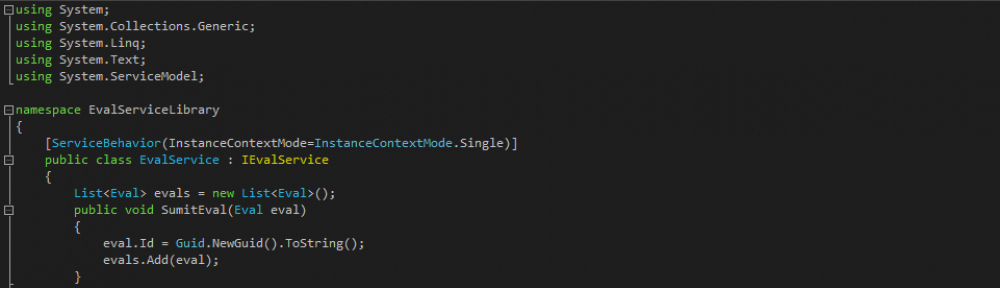


Hi – great post. I’ve been searching for days and yours is the first to cover this error, which many people must be dealing with. Your solution doesn’t help me though, since I don’t quite follow what to do, so I will either put up with it, or reset it all manually, or wait for a patch. I’m going to post a link here from a couple of forums too. Thanks again
Thanks for the feedback! I can understand how this posting can be a little confusing to find exactly the steps to solve the problem. Sorta wrote more of a story than a how to 🙂 Jump to this section labeled “TLDR” and you can read on until you hit the section called “Lets hypothesize here”. That part contains the basics of what to do.
First thing you want to do is head over to windowsphone.com and login with your Microsoft account. Then hover over your name in the upper left hand corner and choose “Purchase History” from the menu. Now you have the full list of apps that you have installed on your phone.
Now on your phone make sure you have wifi enabled as we are about to send a lot of data to the phone. Next on your phone go to the settings app and then “find my phone”. Then enable the option to “Send apps to my phone using push notifications (not SMS)”.
Now you can head back to windowsphone.com and start to choose which apps you want reinstalled on your blank phone. I pretty much went from the bottom of the list to the top and selectively chose which apps I did want on my phone. I always made sure to choose any app that was apart of the settings app, like “glance” for example.
Hope that helps!
Chris
It’s useful to me to solve WPstore can’t download code 8000ffff. Thanks.
Hi, I know you wrote this a long time ago. But this happened to me recently. I was just wondering how you went about figuring out which apps weren’t downloading properly?
Thanks 🙂
One way (which I mentioned above) is to go into your apps list and long press one of your “Downloading application – attention required” entries. Then you will have an option to share. Choose that one, and email it to yourself. This is great for the apps that normally reside in the app list. Now for those that are tucked away in the settings I forgot to mention, and it was a little trickier.
Now for the little ones that sit in the settings section, I simply did process of elimination while looking at my list of installed apps on the windows phone site and pretty much the list of “settings apps” that I installed accounted for the remaining ones after I have attempted to share all of the ones above.
Now it may be different. As you mentioned I wrote this a long time ago. It may be possible for you to “share” the system apps and you will never have to do process of elimination
In the end I simply found that performing a system reset and then “pushing” the apps back to my phone from the windows phone site.
Wow, what can I say, I have been having this problem for nearly a week now, looking for a solution with no success, Thank You so much, because you have made my life a lot easier. The problem for me, is that all of a sudden my apps would stop working, like they were not recieving a data connection, even though I have 3G Data as well as a WIFI connection, I reinstalled a few apps and it seemed to fix the problem, but then the problem of the apps not installing and rolling back when it was meant to be installing happened to more and more apps, so I just factory reset the phone to see if this would help and of course it didn’t; what did work though was installing the apps from my windows.com account and it worked a charm.
I Cannot Thank you enough!!!
I do have a problem with my Foursquare though, because it is acting like it doesn’t have a connection, but it does and still neglects to find any places, I don’t know if this is a problem with the app or Foursquare servers, but Foursquare could not be down for so many days!!!
Anyways Thanks again for sharing your knowledge and let me know if you can think of a fix for foursquare.
tried everything you said but still of no use -_- littrelly fed up with this issue..or i don’t know if i am doing right or not..so plzz help me my mobile is of no use 🙁
I’d suggest taking it back into a Microsoft store if you have one in your area. I find they are much more helpful with their hardware than the 3rd party vendors. If you don’t have one around, then the cell phone shop where you got it should be fine. A spot of good news is that this issue seems to have been addressed in Windows Phone 8.1. I’ve had to replace a phone that I dropped and everything just came right back as expected. No need to use the Windows Phone site to restore my apps.
This happened to me just yesterday and the T-mobile tech said that because my Nokia 521 doesn’t have anymore software upgrades, and resetting the phone didn’t fix my issue, my only choice is to get a new phone. Pretty much, why do u still have this old ass phone? Upgrade already. Grr. I got this error with some of my apps, and while I can live without some of them, there’s one that I will CRY if I can’t get back like I had it. It’s a game that I’ve played almost 300 levels on, and I’m too stubborn and broke to pay for goodies to make the level easier, so I just do the level over and over and over until I beat it. If I have to start back at level one, I swear to God! Idk what’s wrong with this game because I can sign into it with Facebook & a folder was created for it on Onedrive, but it never saves anything to it…it’s always empty, so I’m worried that my progress isn’t backed up anywhere. *sobs*
Windows 8 software system